This tutorial includes a description of Dunst and its capabilities, as well as a detailed explanation of the my Dunst screenshot actions, which include OCR, uploading to 0x0.st, deletion, renaming, and movement to/from clipboard.
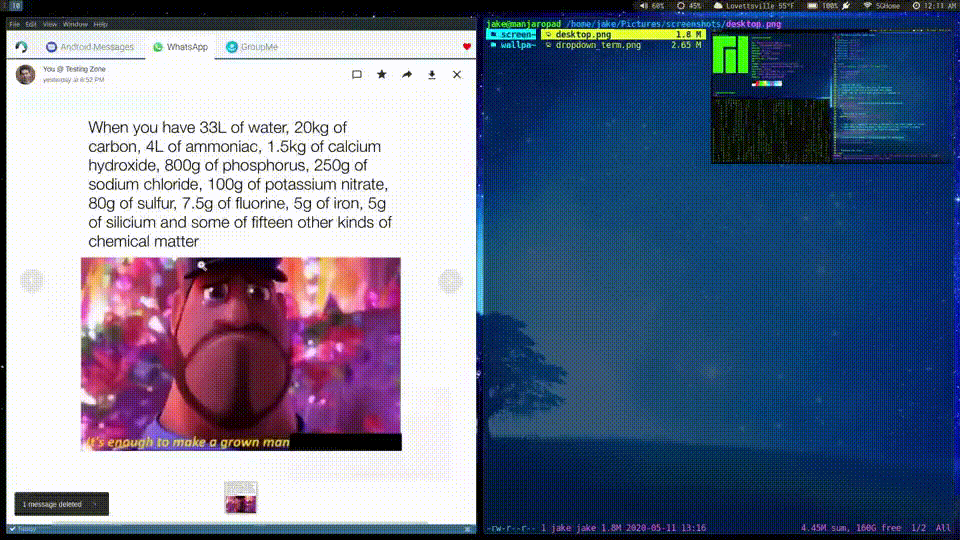
A demo of most of my dunst screenshot actions
Dunst background
- Arch Linux and similarly minimal Linux distributions don’t come with a notification daemon
- Dunst is one of the most popular notification daemons for Arch Linux
- Dunst installation and configuration instructions here: https://wiki.archlinux.org/index.php/Dunst
- Dunst actions are essentially commands that are sent with a notification and can be invoked directly through the Dunst context menu.
- The binding that launches the dunst context menu is in your dunstrc. Mine defaulted to
ctrl + shift + .. Your results may vary.
Screenshot actions
I regularly take screenshots, so I came up with a few useful dunst actions for screenshots. They are as follows:
- clipboard mode: works with screenshots that were saved to the clipboard
- Extract text from screenshot using ocr
- Save screenshot stored in clipboard to an image file
- Upload screenshot to 0x0.st
- file mode: works with screenshots that were saved to a file
- Delete screenshot
- Rename screenshot
- Copy screenshot to clipboard
- Move screenshot to clipboard (deletes file)
- Upload screenshot to 0x0.st
An installation guide for my Dunst actions are on my github: https://github.com/jrodal98/screenshot-actions